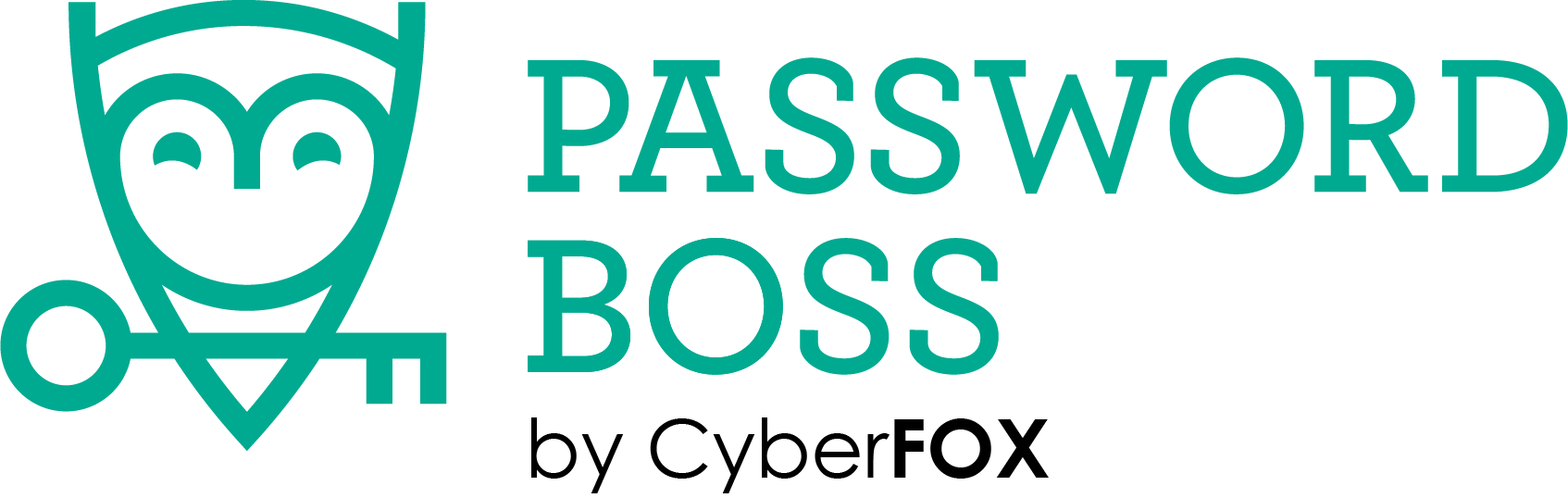As we all know, surfing the Internet is now a consistent activity in our day-to-day life. We use it to check social media, bank accounts and read news articles, but how can you be sure you’re doing it safely and securely?
Password Boss solves this security issue with its Secure Browser. Our patent-pending Secure Browser creates a SafeZone that blocks malware, plugins and phishing scams for safe browsing on any website, ensuring that sensitive online transactions, such as banking, stay private.
While we appreciate that you are comfortable with you browser of choice, we also know that when you go to pay your credit card bill or check your 401K, you want your information to remain secure. With this in mind, we’ve made it easy for Password Boss users to set certain websites to automatically launch within our Secure Browser, while leaving other websites to open within your browser of choice.
Below are some steps to help you get started using the Secure Browser through Password Boss:
- When you’re in Password Boss, go to the “Secure Browser” option.
- In this section you will see your “Favorite” and “Recently Used” websites from Password Vault.
- From here, you can open any of the sites shown or you can use the search box to search the Internet for any other website.
- The icons on the address bar allow you to manage your bookmarks, navigate and print pages.
- To open additional tabs, click the “New Tab” icon next to the current tab.
And if you want to turn the Secure Browser off for certain websites, follow these steps:
- On the left navigation menu, select the “Password Vault” option.
- Find the website you want to change and click the “Gear” icon to open the account settings.
- Go to the “Use Secure Browser” feature and slide it to the gray position to turn it off.
- Click “Save” to save these account changes.
- The next time you open this specific website it will now open in your default internet browser instead of Password Boss’ Secure Browser.
Additionally, if you find that a specific website is not working with Password Boss, feel free to open a Support ticket to let us know that it’s not working so we can add it as soon as possible. Happy surfing!