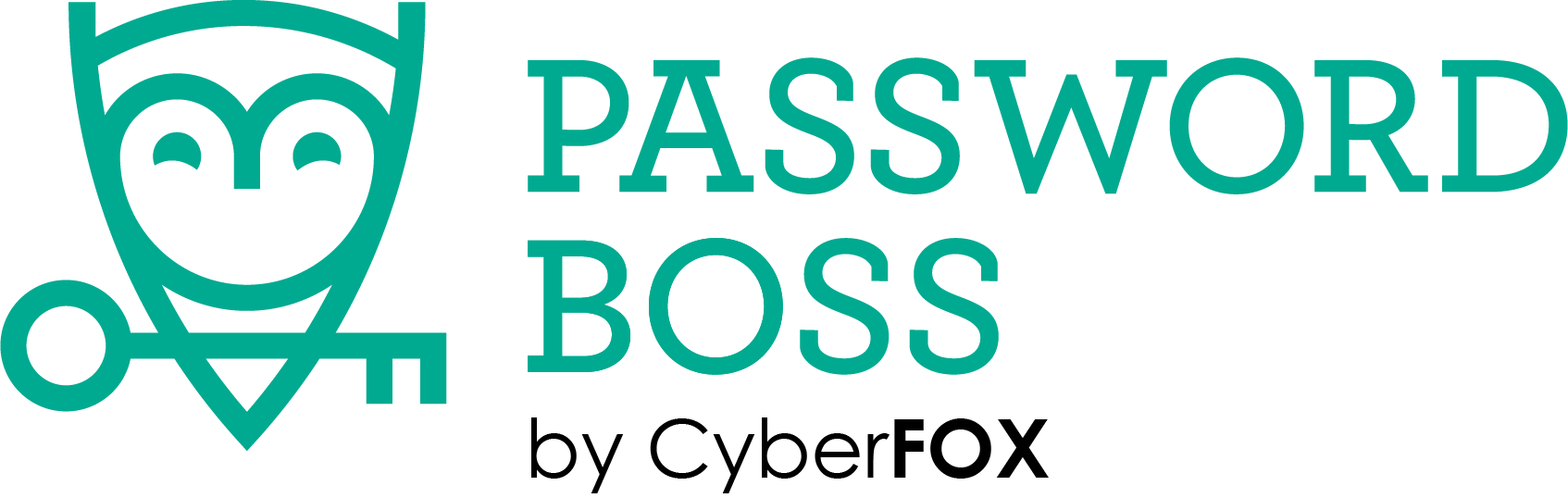Quick pop quiz.
When was the last time you updated your internet browser?
If you answered, “I don’t know,” you’re not alone. According to a study by Cisco, just 10% of websites loaded on Microsoft’s Internet Explorer between January and November 2014 were on the latest version of the browser. For those of you who aren’t working off of the most recent browser, you’re actually putting yourself at pretty serious risk. Updating your browser is as simple as updating your smartphone software.
Out With The Old…
As you can imagine, outdated browsers add risk to your online experience. Companies such as Microsoft (Internet Explorer), Mozilla (Firefox), Apple (Safari) and Google (Chrome) aren’t just updating their browsers on a regular basis for fun.
As security holes arise or breaches occur, these companies patch those flaws through new versions to prevent future issues. If you continue to use an outdated browser, you’re at risk of being hacked. Hackers know the loopholes and use them to gain access to your accounts and personal information. They may even use your computer as a middle-man, where in some cases they may gain access to your accounts through an outdated browser and then use your accounts to send spam or viruses to your contacts.
An example is the recent FREAK Attack, which intercepts a secure connection between your browser and a website to steal sensitive information.
…In With the New.
Good news. Staying up-to-date is pretty simple thanks to a terrific web site called OutdatedBrowser.com.
On the home page, hover over the browser that you use. Underneath the download button you’ll see a version number that represents the latest version of that browser. Write it down.
Next, go to your browser and open the menu item that shows you the version you are running. Here’s how you can find this on each major browser.
Google Chrome
- Click on the three horizontal lines in the top right corner, then select “About Google Chrome.”
- On the page that opens up, you’ll see the version number under the “About” heading. This also triggers a check to see if there are any updates.
- If there are, you’ll see a prompt to re-launch your browser to finish updating.
Mozilla Firefox
- Click on the three horizontal lines in the top right corner, then click the question mark at the bottom of the pop-up. If you don’t see the three horizontal lines, this means you’re on an older version and you should use the download link on the OutdatedBrowser.com page to get the latest browser.
- On the menu that pops up next, click “About Firefox.” You’ll see the version number in the next box.
Internet Explorer
- Click on the picture of the gear in the top right corner, then click “About Internet Explorer.” Again, if you don’t see the gear, this means you’re running an outdated version and you should get the newest one from OutdatedBrowser.com.
- On the next box, you’ll see the version number.
Safari
- On Windows, click the gear in the top right, then click “About Safari.” On a Mac, click the Safari menu, then click “About Safari.”
- Look for the version number on the next box.
By always updating to the newest browser, you’re actually doing yourself a favor in terms of being able to quickly surf the internet and access online accounts too. As organizations update their websites, such as a bank for example, outdated browsers may not actually support the new sites, preventing you from gaining access to your own accounts.
So why not give your browser an update next time you’re updating your smartphone? The security and ease-of-use that you’ll experience with an up-to-date browser clearly outweighs the risk you’ll face if you don’t.